Making sure that you have a good enough internet speed while working remotely is absolutely critical, for any digital nomad. But what does that really mean and what is the minimum speed that you need? Let’s explore!
Quick Internet speed glossary
First of all, let’s start with some handy definitions so we are all on the same page when it comes to terminology:
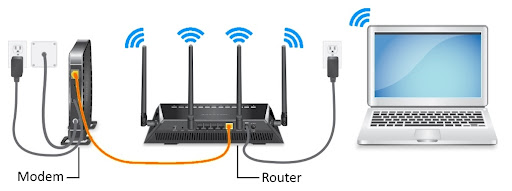
- Bandwidth – measures the capacity that the network connection can handle at any given moment. Higher the bandwidth, the more data can be transferred. This is significant for determining how many devices can connect to the network at a time. Measured in Mbps.
- Broadband – a shorthand for broad bandwidth internet and in the past have been used to mean ‘high-speed internet’ via cable rather than DSL that are usually slow. Nowadays it’s that broadband connections are slower than the fiber connections which are sometimes called ‘ultra-fast internet speed’. See below for types of internet connection.
- Wi-Fi – wireless technology used to pass the radio signal from a wireless router to a nearby device, without need for an ethernet cable.
- Modem – the gateway between your home network and the greater internet.
- Router – the switchboard for all the different connections among the devices on your network.
- Download – how quickly information from external sources is received by your router.
- Upload – how quickly information from your network is sent to external networks.
- Latency – measures the delay in data transfer, telling you how fast an input (e.g. clicking a link) gets from a source to its destination.
- Lag – a result of latency.
- Ping – a measure of latency.
- Jitter – is the variation in that travel time (like some letters taking longer than others).
- Bit – Internet speed is measured in bits per second (bps). This is the smallest unit of computer information, so you’ll often see internet speeds referred to as megabits per second (Mbps).
- Byte – 1 byte is equal to 8 bits and it tells you how much memory is available or being transferred.
- Mbps (Megabits per second) – it how we measure the internet speed, it represents the bandwidth of an internet connection, which is how much data can be transferred each second.
- MBps /MB (Megabytes per second) – measures the file size when talking about how much data can be transferred each second.

Types of internet connections
The most common connections are fiber optic, cable, DSL and satellite. The fastest and most reliable connection type is fiber optic but if fiber optic is not available in your area, then go with cable. You’re more likely to have to use the DSL or satellite service if you live in a more rural area as fiber optic providers tend to only focus on deploying their services to higher-density areas.
The main factor affecting broadband speed is the technology used for data transfer, the distance between your terminal device and the network centralizer, and other devices and users. Fiber-optic and cable networks enable high-speed connections, whereas traditional DSL connections provided over a telephone network have limited maximum transfer speeds. Those speeds also decrease, the further you live from the operator’s broadband centralizer and if you use multiple devices or services at the same time.
Mobile networks
A Cellular Network or Mobile Network is a radio network distributed over land areas called cells, each served by at least one fixed-location transceiver, known as a cell site or base station. When joined together these cells provide radio coverage over a wide geographic area which enables a large number of portable transceivers (e.g., mobile phones) to communicate with each other.
5G Network can provide ultra-fast internet speeds of 300 Mbps.
The mobile (sim card) networks have previously been always slower and less stable but they are getting much faster with the introduction of 5G networks. They are expected to be more than 25x faster than today’s 4G networks and could soon completely change how we connect to the internet not only on the go but also at home. In some places, providers already deliver wireless internet that provides ultra-fast speeds of 300 Mbps and, depending on location, max speeds of up to 1 Gbps.
The connection speed in mobile networks depends, in particular, on the network technologies available in the area (3G, 4G, or 5G), themobile network capacity shared between all the users, and the changes in user location.

What is a good internet speed?
The FCC (Federal Communications Commission, a government agency that regulates communications in the U.S.) suggests that you need a minimum of 5–25 Mbps for any Telecommuting job. However, these are minimum speed recommendations and do not account for how many devices are using the network, how many people are working off the same connection, or the type of work they do, and what/how many applications are running at the same time.
Considering that, the recommended good internet speed is anywhere between 50 and 100 Mbps which allows a few people to stream in HD or even 4K, stream music, game, browse social media, and work from home.
Typically, an internet speed of 100 to 200 Mbps and above is really good, especially if you’re working from home and spending a few hours in Zoom or Microsoft Teams meetings, fast internet is a huge plus. You’re less likely to run into quality issues. Ever experience a meeting when the video itself lags but you still hear the audio from the call? It’s usually due to a slow internet connection.
Good internet speed is anywhere between 50 and 100 Mbps.
What can you do with different internet speeds?
| Internet speed | Number of people | Activities |
|---|---|---|
| 5–25 Mbps | 1–2 | Casual web browsing, emails, social media, streaming SD video, streaming music |
| 25–50 Mbps | 1–3 | Streaming HD video, streaming music, gaming, light work from home |
| 50–100 Mbps | 2–4 | Streaming 4K video, gaming, working from home, using home security devices |
| 100–500 Mbps | 2–5 | Streaming 4K video, gaming, running a home office, using home security and smart home devices |
How Stable is the Network? – Considering Latency, Jitter, Ping, and Lag
A fast internet connection is great, but stability is equally important for a smooth online experience. This stability is measured by two key factors: latency and jitter. Let’s break it down:
Latency

Latency refers to the overall delay in data reaching its destination. Lower latency means faster data transfer and quicker response times. High latency causes a delay in both video and audio, making conversations feel out of sync. You might see someone speak and then hear their voice a beat later. Ping is a tool used to measure latency. It sends a test message to a server and measures the time it takes for the message to go and return. This round-trip time is essentially twice the actual latency. Ping is measured in milliseconds (ms). Lag is a noticeable delay or stuttering in online activities caused by high latency. Imagine a video call where the picture freezes or the sound cuts in and out. That’s lag.
Internet connection types vary considerably when it comes to latency. For instance, 100 Mbps with a fiber optic connection will have far fewer delays for tasks, such as Zoom meetings, than 100 Mbps with a satellite connection.
What is a good ping (latency measure)?
- Less than 20 ms (milliseconds): Excellent ping, ideal for online gaming and other real-time applications.
- 20 ms to 50 ms: Decent ping, still acceptable for most online gaming and demanding online work.
- 50 ms to 100 ms: Below average ping, not ideal for online gaming, but may be sufficient for streaming and remote work.
- 100 ms to 300 ms: High ping, causing noticeable delays and lagging in online activities.
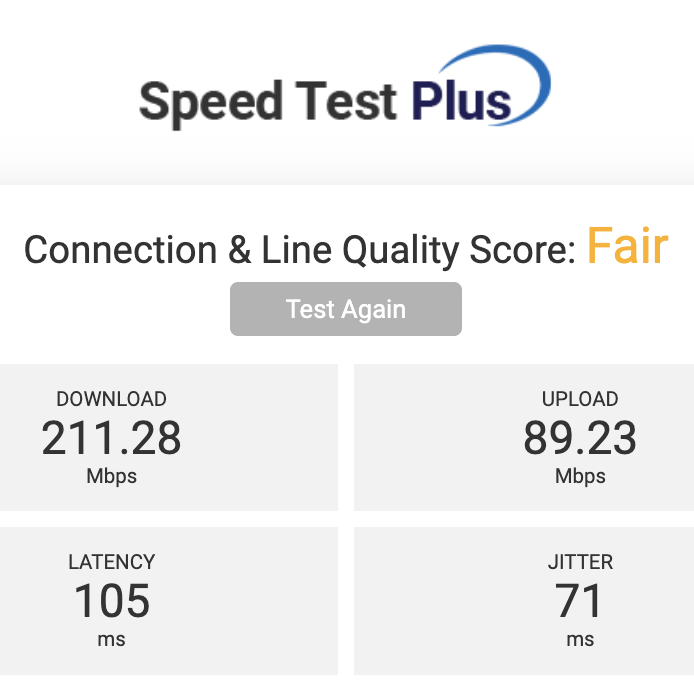
Jitter
Now, let’s consider Jitter. While latency measures the overall delay, jitter focuses on the variation in that delay. Imagine sending multiple letters at once. Ideally, they all arrive together. Jitter happens when some letters take significantly longer than others, causing an inconsistent flow. High jitter creates choppy video and lagging audio. The picture might freeze or stutter, and the sound might come and go in bursts. Jitter can occur even with a decent average latency (ping). A stable connection with low jitter ensures a smoother and more consistent experience for activities like video calls and online gaming.
Ideal jitter for a smooth online experience is less than 10 milliseconds (ms). Here’s the breakdown:
- Under 10 ms: Excellent (great for gaming and video calls)
- 10 ms – 20 ms: Acceptable (might experience occasional lag)
- Above 20 ms: Below average to high jitter (more frequent lag)
For a truly stable internet connection, you need both low latency and low jitter. Low ping is also an indicator of a good connection, but it considers the round-trip time, not just the one-way travel time of data.
Testing Your Internet Speed and Stability
Now that you understand the key metrics, how do you test your internet connection? Here are some popular speed test tools that can measure both download/upload speeds and sometimes jitter:
- Speedtest by Ookla: https://www.speedtest.net/ (This is a user-friendly option that measures download and upload speeds.)
- Fast.com by Netflix: https://about.netflix.com/en/news/now-available-globally-fast-com-a-new-tool-to-check-your-internet-speed (This tool, from the streaming giant Netflix, focuses on download speed, which is crucial for video streaming.)
- Fusion Connect Speed Test Plus: https://www.fusionconnect.com/speed-test-plus (This option goes beyond basic speed tests and measures jitter as well.)
When choosing a tool, consider your needs. If you’re primarily concerned with video calls, a test that measures jitter is helpful. Remember, a good internet connection for video calls requires not only good download speed but also low latency and jitter.
Improve speed fluctuations
You might have noticed that sometimes your internet is faster or slower than usual. This is normal and could be due to a number of reasons:
- Router Location
- Router Settings
- Malware
- Throttling
- Your Own Activity
- WiFi Extenders
- Mobile Hotspot
Router location
Where the router is located in the house can dramatically increase or decrease the broadband speed. Try to set up your working space closest to the router and avoid places near potential signal-blockers like radios, microwaves, or thick/dense walls. If possible make sure the router is not on the floor. The best place to put your internet router would be the middle of the house in an elevated, clear spot.
Router settings
This you might not be able to have access to but if the host of the accommodation asks how they can improve the speed, you can share this with them. The rest is a bit more technical, but there are potential issues you can troubleshoot to see if you can make your internet faster:
— First of all, replace an old router with a newer one every couple of years and keep the software up to speed.
— Your router may be on a busy 2.4 GHz Wi-Fi channel. If other people are using overlapping channels, bandwidth is eaten up and your connection slows down. Switch to channel 1, 6 or 11 to avoid overlap.
— Your router’s Request To Send (RTS) threshold settings may be too low. The maximum is 2346. If you have lots of users, adjusting the threshold could help your network become more stable because it tells your router to send data more often. Try 2304 bytes at first since it’s best to test small changes.
— Your router may have data packet size settings that limit how much data can be sent or received at once. Most routers have a default Maximum Transition Unit (MTU) setting of 1500; make sure it’s not set any lower than that. (Note: If you work from home using a VPN, you’ll want to keep a lower setting.)
Malware
Malware can infect your computer’s hardware, software or applications. One type is internet malware that infects computer applications such as web browsers. This kind of malware can open multiple browsers in the background which can slow internet speeds. For more, check a few tips on how to prevent malware from infecting your devices. Keep your security software up to date!
Throttling
It’s not uncommon for internet service providers to throttle internet speeds when you exceed your plan’s data limit, and some have even been accused of throttling internet speeds for certain websites or activities. Run a speed test outside of the 7–11 p.m. busy period, then install a VPN and run the same test. If the speeds are different, this could be a sign of throttling.
Your own internet activity
Much like your neighbors can affect internet speeds, so can you. If you’re connecting many devices at once or doing high-bandwidth activities like uploading a 4K video to YouTube or a 500 GB PDF to a server, this can impact other devices on your network and the speed with which you’re able to connect. Try to connect via hardwire (such as an Ethernet cord) to help with these issues, as well as limit the number of devices connected while you’re doing these high-bandwidth activities.
WiFi Extenders & Powerline Adapters
While the tips we covered address factors affecting overall internet stability, router extenders can specifically target signal strength fluctuations. A router extender acts as a receiver and retransmitter, picking up the Wi-Fi signal from your router and broadcasting it further. This can help extend coverage to areas where the original signal is weak.
That being said, extenders can introduce latency (delay) and potentially even reduce overall internet speed. This is because the data needs to travel an extra hop (to the extender and then to your device) compared to connecting directly to the router. A better alternative are the powerline adapters that use your home’s electrical wiring to transmit internet data. This can be a good option if your home’s layout makes it difficult to position a router extender effectively. However, powerline adapters can be susceptible to electrical interference in your home’s wiring.
Stay Connected on the Go
Staying connected on the go? Here are your options:
- Mobile Hotspots: Turn your smartphone into a portable Wi-Fi hotspot, sharing its data with other devices. Great for short bursts, but data usage can add up quickly.
- Mobile Routers: Go beyond your smartphone with a dedicated mobile router. These offer advantages like longer battery life, support for multiple devices, and the ability to utilize 5G technology for blazing-fast internet speeds. Some routers even support eSIMs: Embedded SIM chips programmed electronically for different cellular networks. eSIMs offer flexibility, allowing you to switch between providers without needing a physical SIM card swap. However, eSIM support varies by device.
Global Nomad Index
Internet Speeds are one of the main Country Metrics that Global Nomad Guide considers to be the crucial part of the Global Nomad Index.
Interestingly the world median speed is about 15 Mbps, the world average is almost 30 Mbps which on whole is decent but not yet great. The good news is that the global average speed continues rising fast. In the last 3 years, the average internet speeds worldwide increased 90% year on year.
| REMARKS | SPEED SCORE | VISUAL | WIFI DOWNLOAD SPEEDS |
|---|---|---|---|
| Poor | 1 | ⚡ | < 10 Mbps |
| Poor | 2 | ⚡ | 10 – 20 Mbps |
| Basic | 3 | ⚡⚡ | 20 – 30 Mbps |
| Basic | 4 | ⚡⚡ | 30 – 40 Mbps |
| Good | 5 | ⚡⚡⚡ | 40 – 50 Mbps |
| Good | 6 | ⚡⚡⚡ | 50 – 60 Mbps |
| Great | 7 | ⚡⚡⚡⚡ | 60 – 70 Mbps |
| Great | 8 | ⚡⚡⚡⚡ | 70 – 80 Mbps |
| Perfect | 9 | ⚡⚡⚡⚡⚡ | 80 – 90 Mbps |
| Perfect | 10 | ⚡⚡⚡⚡⚡ | > 90 Mbps |
Ask Hosts to Verify the Internet Speeds
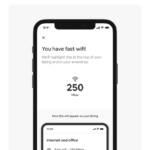
It is a bit of a nightmare to try to find accommodation that actually provides the speed that you need. And even though that some companies like Airbnb have finally added the option to verify the wifi speed, it is still not being widely used.
Check out the article about Airbnb’s “Verified WiFi” feature and please consider signing the Petition to @Airbnb @bchesky to make the WiFi speed test mandatory for any Host that says WiFi is available.
Feedback
We are only humans so if you see that anything is missing or if there is something that we haven’t covered yet, let us know and we will add it in ASAP!
Last updated June 5, 2024.
REVIEW
FAVOURITES
SHARE
NEWSLETTER
No Spam, Just Updates!
FOLLOW US
DIGITAL NOMAD VISAS
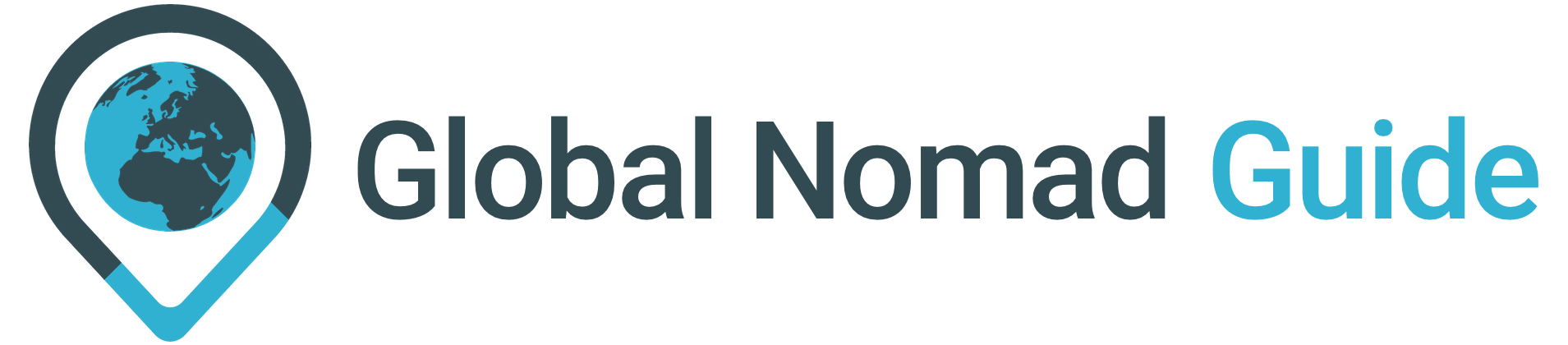

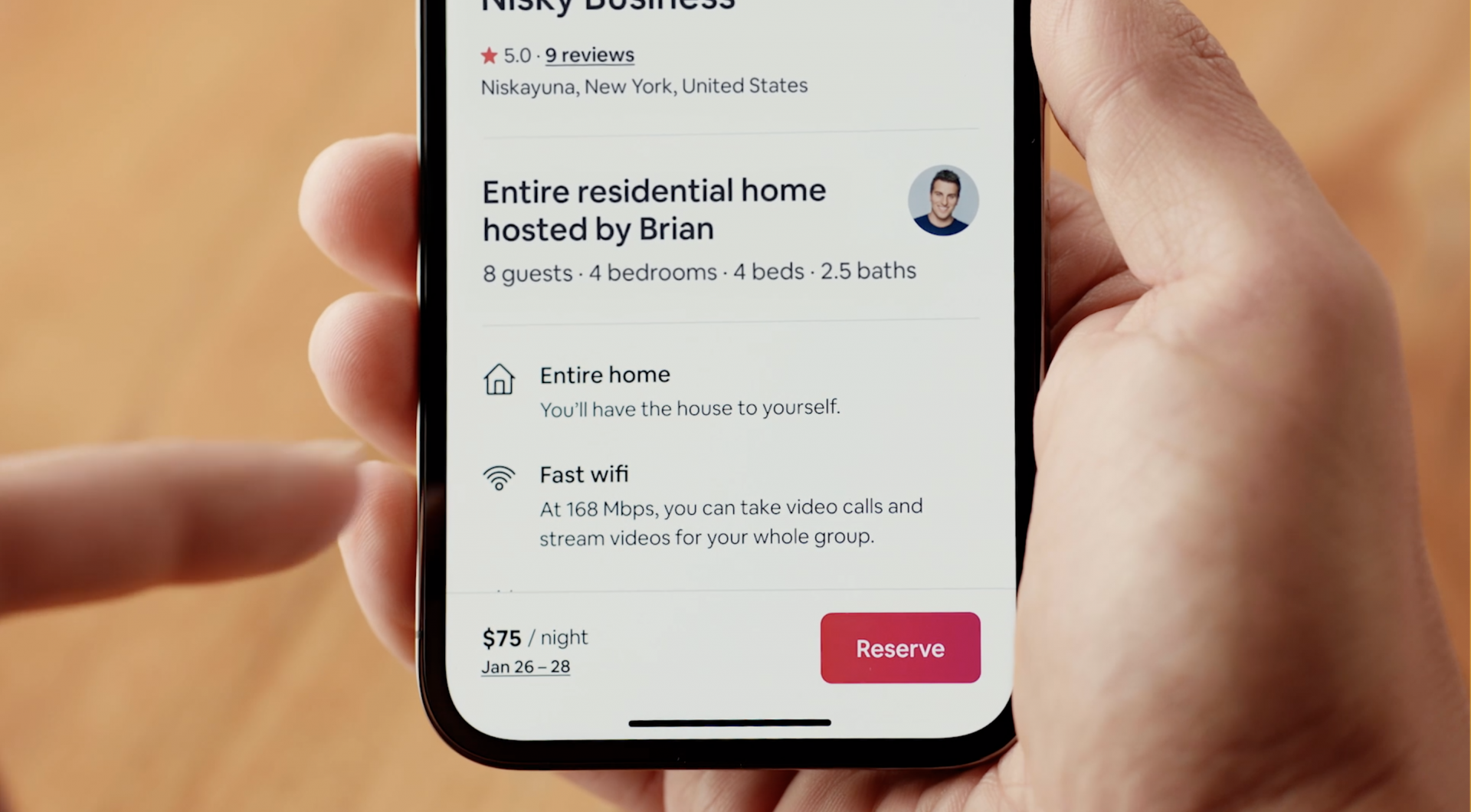















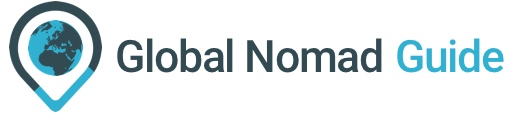
[…] So, it’s important to determine what type of work you do and choose your web speed accordingly. […]
Absolutely!
This article provides a detailed guide on determining a good internet speed for remote work, covering different connection types and their speeds. It explains technical terms in a simple manner and offers practical tips for improving internet stability. The inclusion of the Global Nomad Index adds perspective on internet speeds worldwide. Overall, it’s a valuable resource for those working remotely.
Thank you so much! Glad we could help.